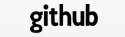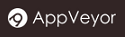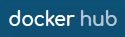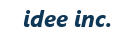Install
First of all, we need to install the Qt library in advance.
On Windows and macOS, download the package from the Qt site and install it. On Linux, you can install a package for each distribution.
In case of Ubuntu: Install the Qt libraries and dev tools:
$ sudo apt-get install -y qt5-default qt5-qmake libqt5sql5-mysql libqt5sql5-psql
libqt5sql5-odbc libqt5sql5-sqlite libqt5core5a libqt5qml5 libqt5xml5 qtbase5-dev
qtdeclarative5-dev qtbase5-dev-tools gcc g++ make cmake
Now install the DB client libraries:
$ sudo apt-get install -y libmysqlclient-dev libpq5 libodbc1 libmongoc-dev libbson-dev
Installation Instructions
-
Extract the file you just have downloaded.
The following command applies to version ‘x.x.x’. Please update it appropriately.
$ tar xvfz treefrog-x.x.x.tar.gz -
Run build commands.
In Windows: Please create a binary of two types for release and for debugging. Start the Qt Command Prompt and then build with the following commands. The configuration batch should be run twice.
> cd treefrog-x.x.x > configure --enable-debug > cd src > nmake install > cd ..\tools > nmake install > cd .. > configure > cd src > nmake install > cd ..\tools > nmake installIn UNIX-based OS Linux, and macOS: Enter the following command from the command line:
$ cd treefrog-x.x.x $ ./configure $ cd src $ make $ sudo make install $ cd ../tools $ make $ sudo make installNote: In order to debug the TreeFrog Framework itself, please use the configure option. Now please run this command:
./configure --enable-debugThe next command updates the dynamic linker runtime bindings in Linux only.
$ sudo ldconfig -
Create a shortcut of TreeFrog Command Prompt (Windows only). Right-click on the folder on which you want to create a shortcut and select “New” and then click the “Shortcut”. Set the links as follows:
C:\Windows\System32\cmd.exe /K C:\TreeFrog\x.x.x\bin\tfenv.bat(‘x.x.x’ represents the current version you use)
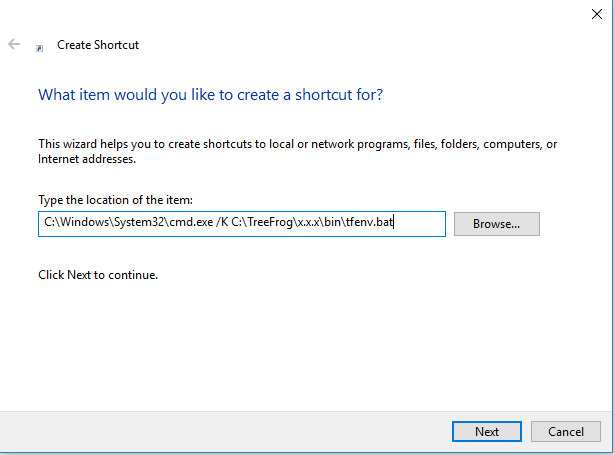
Set the Shortcut name to ‘TreeFrog Command Prompt’.
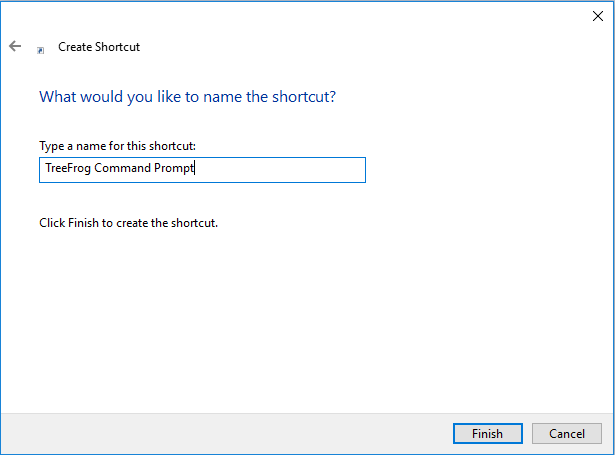
Configure Option
By specifying various options, you can customize to suit your environment.
Options available on Windows using “Configure option”:
> configure --help
Usage: configure [OPTION]... [VAR=VALUE]...
Configuration:
-h, --help display this help and exit
--enable-debug compile with debugging information
--enable-gui-mod compile and link with QtGui module
--enable-mongo compile with MongoDB driver library
Installation directories:
--prefix=PREFIX install files in PREFIX [C:\TreeFrog\x.x.x]
Options available on Linux, and UNIX-like OS:
$ ./configure --help
Usage: ./configure [OPTION]... [VAR=VALUE]...
Configuration:
-h, --help display this help and exit
--enable-debug compile with debugging information
--enable-gui-mod compile and link with QtGui module
--enable-mongo compile with MongoDB driver library
--spec=SPEC use SPEC as QMAKESPEC
Installation directories:
--prefix=PREFIX install files in PREFIX [/usr]
Fine tuning of the installation directories:
--bindir=DIR user executables [/usr/bin]
--libdir=DIR object code libraries [/usr/lib]
--includedir=DIR C header files [/usr/include/treefrog]
--datadir=DIR read-only architecture-independent data [/usr/share/treefrog]
Options available in macOS:
$ ./configure --help
Usage: ./configure [OPTION]... [VAR=VALUE]...
Configuration:
-h, --help display this help and exit
--enable-debug compile with debugging information
--enable-gui-mod compile and link with QtGui module
--enable-mongo compile with MongoDB driver library
Fine tuning of the installation directories:
--framework=PREFIX install framework files in PREFIX [/Library/Frameworks]
--bindir=DIR user executables [/usr/bin]
--datadir=DIR read-only architecture-independent data [/usr/share/treefrog