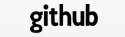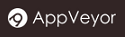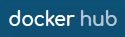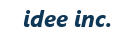Static Contents
Place static contents that is accessible from the browser in the public directory. Only save published files here.
For example, assuming that an HTML file is in public/sample.html. When you access http://URL:PORT/sample.html from the browser, in case the application server (AP server) is running, its content will be displayed.
After creating the skeleton of the application by using the generator command, the following subdirectories will be created.
| Directory | File Type | URL path |
|---|---|---|
| public/images/ | Image files | /images/… |
| public/js/ | Javascript files | /js/… |
| public/css/ | Cascading Style Sheets (CSS) | /css/… |
You can make subdirectories freely within the public directory.
Internet Media Type (MIME type)
When the web server returns static content, the rule is to set the internet media type (MIME type) in the response’s content-type header field. These are the strings such as “text/html” and “image/jpg”. Using this information, the browser can determine the format in which the data has been sent.
TreeFrog Framework returns the media type by using the file extension and referring to the defined content in the config/initializers/internet_media_types.ini file. In that file, line by line, file extensions and internet media types are defined and connected with “=”. It is as in the following table.
pdf=application/pdf
js=application/javascript
zip=application/zip
:
If the Internet media types don’t cover your needs, you can add other types in this file. After doing so, you should restart the AP server to reflect the definition information that you added.
Error Display
The AP server is always required to return some response even if some error or exception occurs. In these cases, the status codes for the error responses are defined in RFC.
In this framework, the contents of the following files will be returned as the response when an error or exception occurs.
| Cause | Static File |
|---|---|
| Not Found | public/404.html |
| Request Entity Too Large | public/413.html |
| Internal Server Error | public/500.html |
By editing these static files, you can change what to display.
By calling the function from the action as follows, you will be able to return the static file to indicate the error. In this way, when 401 is set as the status code of the response, the contents of public/401.html would be returned.
renderErrorResponse(401);
Furthermore, as another method of displaying an error screen into the browser, it is redirecting to the given URL.
redirect(QUrl("/401.html"));
Send a File
If you want to send a file from the controller, use the sendFile() method. As the first argument, specify the file path, and as the second argument, specify the content type. The file sent is not required to be in the public directory.
sendFile("filepath.jpg", "image/jpeg");
If you send a file in this function, then the file download process is implemented on the Web browser side. A dialog is displayed, asking if the user wants to open or to save the file. This function sends the file as HTTP response which it is the same treatment as the render() method. Therefore, the controller can no longer output the template by the render() method.
By the way, as for the file path here, if you specify an absolute path, it would ensure that it will be found. If you use the Tf::app()->webRootPath() function, you can obtain the absolute path to the application directory route, so you can easily create the absolute path to the file. In order to use this function, please include TWebApplication in the header file.
#include <TWebApplication>
Send Data
To send the data into the memory, instead to a file, you can use the sendData() method as follows.
QByteArray data;
data = ...
sendFile(data, "text/plain");
You can omit the access process to reduce the overhead compared to the sendFile() method.
Similarly, it means the file download operation is executed on the Web browser side, after that you cannot call the render() method (it would not work if you did).