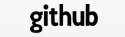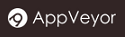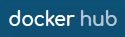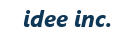Image Manipulation
There are various libraries that are capable of image processing. If you need to do complicated image processing, you may need to use OpenCV, but in this chapter I would like to explain about image manipulation using the Qt library. It’s easy to use. Since Qt is the base library of the TreeFrog Framework, it is ready to provide a GUI tool kit including many useful functions for image processing.
At first, it is necessary to activate the QtGUI module of the TreeFrog framework.
For this purpose, let’s recompile the framework.
In the case of Linux / Mac OS X :
$ ./configure --enable-gui-mod
$ cd src
$ make
$ sudo make install
$ cd ../tools
$ make
$ sudo make install
In the case of Windows :
> configure --enable-debug --enable-gui-mod
> cd src
> nmake install
> cd ..\tools
> nmake install
> cd ..
> configure --enable-gui-mod
> cd src
> nmake install
> cd ..\tools
> nmake install
Next, this setting is also required for the Web application side. Edit the project file (.pro), add “gui” in the variable with the name QT.
:
QT += network sql gui
:
In this setting, the app is built as a GUI application. For Linux, particularly, X Window System is required to implement the environment.If you cannot meet this requirement, it is recommended that you use OpenCV as your image processing library.
Resize the Image
The following code is an example of how to save a JPEG image by converting to the QVGA size while keeping the aspect ratio:
QImage img = QImage("src.jpg").scaled(320, 240, Qt::KeepAspectRatio);
img.save("qvga.jpg");
- In reality, use the absolute path as a the file path.
Using this QImage class, you can convert while ignoring aspect ratio. Also you can convert to a different image format. Please see Qt Document for detail.
Rotation of the Image
The following code is an example of rotating an image clockwise through 90 degrees.
QImage img("src.jpg");
QImage rotatedImg = img.transformed(QMatrix().rotate(90.0));
rotatedImg.save("rotated.jpg");
Image Synthesis
Let’s superimpose two images. You can align the small image to the coordinates of the upper right corner in the big picture.
QImage background("back.jpg");
QPainter painter(&background);
painter.drawImage(0, 0, QImage("small.jpg"));
background.save("composition.jpg");
You can then prepare a painter to the original image, and draw a different picture there.